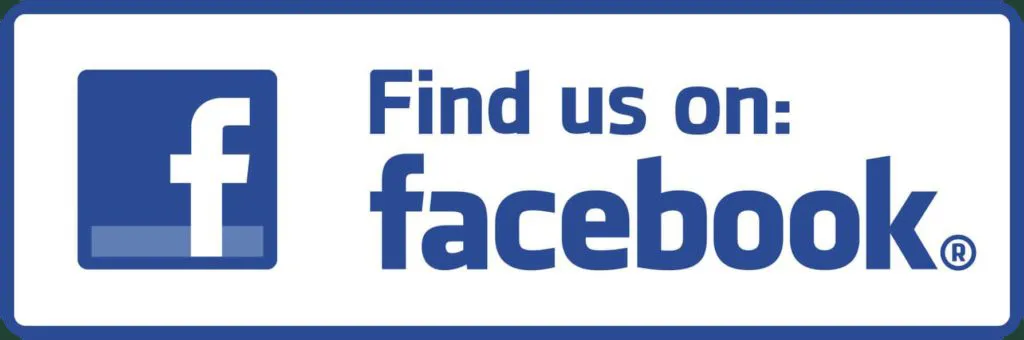Legend's Path Help
Syncing with Apple Health
If you grant permission to access Apple Health during the startup tutorial, you should find that your steps and minutes are automatically synced with the App from the very first day. However, there are two common issues that can prevent the app from syncing.
First, sometimes people don't grant permissions, even if they intend to. To check to see if this is a problem (and to fix it) go into the "Settings" app on your mobile device, and scroll down until you see "Health". This is about two full screens down. Once in the Health settings, tap on "Apps and Services". This will show you the list of apps that have requested access to your health data. You should see our app ("Misthaven" or other NextYou app) in this list. Tap it and check that all four of the services are enabled. If they are not, then enable them.
If you don't see our app in the list of apps for Apple Health, then you need to go into the app, tap the 'Fire' (red) button, and start the tutorial again. This time, make sure you grant permissions.
Bluetooth Access
If you are getting a few steps but no workout data and not all of your steps, then it is likely that your Apple Watch is not syncing with Apple Health because Bluetooth access was turned off. To check this, go into the "Settings" app on your mobile device, and scroll down until you see "Bluetooth". Tap it and check two things: that Bluetooth is enabled and that your Apple Watch is connected.A Journey with Friends
As soon as I had a working version of our first app, "Journey to Misthaven", I wanted to share it with friends. This is why you'll find the "Guild" features in the app and why we offer "Journey Passes" (a way to purchase the app for friends) at a massive discount. The idea is that you can create a Guild and invite your friends to join. Once they join or use your Journey Pass, you'll all share your progress on the map and leaderboard as well as your in-game achievements.
When you first start playing, you'll be automatically placed in a guild with others that started the game at about the same time. This is to help you get a sense of how you are doing compared to others. The leaderboard and achievements lists show just the people in your guild. The leaderboard can be sorted by total distance, recent average distance, steps, active minutes, or match stars.
If you would like to join a friend's guild, ask them for their Guild Code. Once you have it, press the 'Achieve' main button, then the 'Guild' tab at the top, then the 'Change Guild' button. Enter the code and you will join their guild.
To create a guild, tap the 'Achieve' button at the bottom of the main screen, then the 'Guild' tab, then 'Create Guild'. You'll be asked to enter a name and description for your guild. Once you've done this, the game will return to the guild screen and your new Guild Code will be shown. This is the code you can give to friends so they can join you. Until someone joins your guild, you will be the only person on your leaderboard and your achievements will be the only ones to appear in the "Recent" list. If you do not want others to see your progress, you can just create your own guild and not share the code.